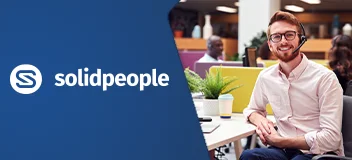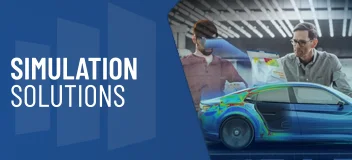DraftSight Essentials Overview
Learn how to use DraftSight 2D CAD software to optimize your drawings or optimize your designs for manufacturability so you can maximize quality, avoid rework and decrease your time to market.
This training course will help you to:
- Create and print drawings and understand the essential DraftSight commands
- Manage your drawings with layers, blocks, and properties
- Add text, dimensions and other annotations to your drawings
Overview Demo
2D CAD users from all industries will benefit from the DraftSight Essentials course
DraftSight Essentials Course Requirements & Benefits
Understand the course requirements and the skills you will acquire after completing the DraftSight Essentials course
"The method of instruction in teaching SOLIDWORKS Essentials was very effective. Each lesson was informative and complemented with time for practice in the form of exercises that reinforced the skills that were clearly demonstrated during lecture time. Extremely patient, the instructor always made sure to answer questions and clarify answers. I am certainly better prepared with more skills and more efficient CAD techniques."
— Joe Felice, Self Employed
"I'm transitioning from AutoCAD to SOLIDWORKS and this course has allowed me to get up to speed quickly so that I can confidently work in SOLIDWORKS now."
— Gerard Cormier, SPI Health and Safety
DraftSight Essentials Lessons
The following lessons are included in the course
Lesson 1: User Interface
- What is DraftSight?
- The User Interface
- Stages in the Process
- Pointing Devices
- Title Bar
- Toolbars
- Dock and Undock
- Exercise 1: Mouse Gestures
Lesson 2: View Commands
- Viewing Drawings in DraftSight
- Stages in the Process
- Dynamic Pan
- Dynamic Zoom
- Zoom Window
- Zoom Fit
- Rebuild
- Display Quality
- Zoom Previous
- Named Views
- View Tiles
- Exercise 2: Zoom and Pan
- Exercise 3: Views
Lesson 3: Coordinates
- DraftSight Coordinate System
- Stages in the Process
- Cartesian Coordinates
- Inquiries
- Distance
- Area
- Get Properties
- Get Time
- Units
- Unit Length Types
- Angular Unit Types
- Base Angle
- Coordinate Entry
- Quick Input
- Entity Snaps
- Esnap From Point
- Drawing Boundaries
- Exercise 4: Inquiries
- Exercise 5: Entity Snaps and Coordinates
Lesson 4: Creating a Simple Drawing
- DraftSight Drawing Basics
- Stages in the Process
- New Drawings
- Lines
- Delete
- Selection Methods
- Rectangle
- Circle
- Undo / Redo
- Arc
- Polygon
- Exercise 6: Create a simple drawing
Lesson 5: Modifying Entities
- Modifications
- Stages in the Process
- Move
- Rotate
- Mirror
- Stretch
- Copy
- Scale
- Quick Modify
- Power Trim
- Exercise 7: Move and Rotate
- Exercise 8: Mirror and Stretch
- Exercise 9: Power Trim & Scale
Lesson 6: Properties and Layers
- Layers
- Stages in the Process
- Layer States
- Show or Hide Layers
- Freeze and Thaw Layers
- Locked Layers
- Layer Manager
- Entity Properties
- Color
- Line Style
- Line Weight
- Properties Painter
- Clean
- Exercise 10: Layers and Properties
Lesson 7: Dimensions
- Dimensions
- Stages in the Process
- Dimension Styles
- Smart Dimension
- Linear Dimension
- Angular Dimension
- Diameter Dimension
- Dimension Palette
- Continue Dimensions
- Split Dimension
- Exercise 11: Dimension Style
- Exercise 12: Dimensioning
- Exercise 13: Modifying Dimensions
Lesson 8: Text
- Text
- Stages in the Process
- Text styles
- Simple Notes
- Notes
- Note Formatting
- Smart Leaders
- Curved Text
- Find and Replace
- Spell Check
- Exercise 14: Adding Text
- Exercise 15: Format Text
Lesson 9: Blocks
- Blocks
- Stages in the Process
- Make Blocks
- Paste as Block
- Insert Block
- Edit Component
- Assign Attributes
- Update Block Attributes
- Block Attributes Display Mode
- Edit Attributes
- Exercise 16: Creating and Inserting Blocks
Lesson 10: Printing
- Printing in DraftSight
- Stages in the Process
- Print Previews
- Print Configurations
- Quick Print
- Manual setup
- Additional Options
- Style Table
- Exercise 17: Manual Print
Training Methods
Choose the training method right for you

Group/Public Training
Receive training as a group (limited amount per class) from certified instructors using vendor approved training content and methodologies.
Training is delivered either live online or in a traditional classroom environment.
Advantages
- Cost effective training method.
- More effective than video based training, with videos learners are often not as focused on the training and skip exercises.
- Learn more through group questions and feedback.

Private Training
This style of flexible training is perfect for teams or individuals who are faced with a specific challenge and require personalized courses with on-the-job coaching.
Training is available live online, in-person classroom or onsite at your location.
Advantages
- Use our state-of-the-art mobile classroom at your facility.
- Bring your team up to a consistent level of knowledge by having them take the same training at the same time.
- Benefit from flexible scheduling options.
Upcoming Training Courses
Choose a scheduled DraftSight Essentials course
Are you using SOLIDWORKS to its full potential?
Enhance your skills and capabilities with a SOLIDWORKS Training Assessment from TriMech.