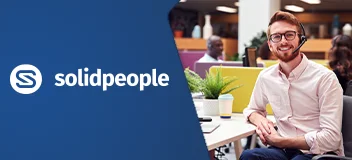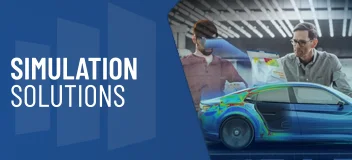SOLIDWORKS Assembly Modeling Overview
The SOLIDWORKS Assembly Modeling training course is a must for anyone who creates or uses assemblies in their SOLIDWORKS designs.
You will learn how to parametrically relate different components in the context of an assembly, master the art of creating and managing all types of mates, save time designing complex mechanisms, create multiple variations of your design, perform quick selections of components, and become confident working fast with large assemblies.
This training course will help you to:
- Create assemblies using bottom-up and top-down design approaches
- Control and automate your assemblies with configurations
- Resolve assembly design problems
- Use sketches to layout the design of your assemblies
- Better manage large assemblies and save time
Overview Demo
Watch a preview of the SOLIDWORKS Assembly Modeling course
SOLIDWORKS Assembly Modeling Course Requirements & Benefits
Understand the course requirements and the skills you will acquire after completing the SOLIDWORKS course
"Training with Smart Mates & Mate References is without a doubt going to be a huge time saver for us. Having the ability to install components in assemblies with many fewer mouse clicks, multiplied by the number of users was without a doubt worth the cost of training alone."
— Bryan Januszkiewicz, CPC Pumps
"The SOLIDWORKS Assembly Modeling course provided techniques that I can apply to my design work. It has enhanced my abilities to create large assemblies very quickly."
— Amir Sadri, Bio-Rad
SOLIDWORKS Assembly Modeling Lessons
The following lessons are included in the course
Lesson 1: Advanced Mate Techniques
- SOLIDWORKS Assemblies
- Assembly File Structure
- FeatureManager Design Tree
- Opening Assemblies
- File References
- File Reference Example
- File Names
- Solving Mates
- Subassembly Mates
- Find References
- Update Holders
- Advanced Mate Techniques
- Mate Shortcuts
- Case Study: Mate Shortcuts
- SmartMate while Adding Components
- SmartMate Cursor Feedback
- SmartMates from Within the Assembly
- Mate References
- Design Library Parts
- Capture Mate References
- Multiple Selection Mate References
- Multiple Mate Mode
- Width Free Mate
- Driven Mates
- Using Misaligned Mates
- Misalignment Types
- Copying Multiple Components
- Differences in Mating
- Case Study: Copy With Mates
- Using Copy with Mates
- Copy with Mate Options
- Investigating the Mates
- Fixed Components
- Summary: Inserting and Mating Components
- Adding Components
- Copying Components
- Inserting and Mating Simultaneously
- Mating Existing Components
- Selection Aids
- Advanced Mate Features
- Lock Rotation
- Case Study: Advanced Mate Features
- The Belt / Chain Assembly Feature
- Slot Mate Constraints
- Profile Center Mate
- Valid Faces for Profile Center
- Rack Pinion Mate
- Exercise 1: Mate References
- Exercise 2: Profile Center Mates
- Exercise 3: Slot Mates
- Exercise 4: Using Copy With Mates
- Exercise 5: Gear Mates
Lesson 2: Top-Down Assembly Modeling
- Top-Down Assembly Modeling
- Stages in the Process
- A Note of Caution
- Making Changes to Dimensions
- Case Study: Editing and Building In-context
- Adding Features In-context
- Indicators of Edit Component
- Appearance of Components While Editing
- Inserting a New Part into an Assembly
- Locating the New Part Component
- Virtual Parts
- Building In-context Features
- Common Tools
- Working Outside the Assembly
- Propagating Changes
- Saving Virtual Parts as External86
- In-Context Features
- Update Holders
- External References
- Component Level Symbols
- Feature Level Symbols
- Out of Context
- Putting a Part Back Into Context
- Breaking and Locking External References
- External References
- External Reference Report
- Assembly Design Intent
- InPlace Mates
- SOLIDWORKS File Utilities
- Removing External References
- Why Remove External References?
- Editing to Remove References
- Exercise 6: In-context Features
- Exercise 7: Top-Down Assembly Modeling
- Exercise 8: Removing External References
Lesson 3: Assembly Features and Smart Components
- Assembly Features and Smart Fasteners
- Case Study: Assembly Features
- Assembly Features
- Special Cases
- Standard Assembly Features
- Hole Series
- Time-Dependent Features
- Hole Series with an Existing Hole
- Smart Fasteners
- Fastener Defaults
- Smart Fasteners Settings
- Hole Series Components
- Changes to Existing Fasteners
- Smart Components
- Case Study: Smart Component
- Make Smart Component
- Inserting the Smart Component
- Inserting Smart Features
- Using Multiple Features and Components
- Using Auto Size
- Flexible Components
- Flexible Part Source
- Making a Part Flexible
- Editing Flexible Components
- Exercise 9: Assembly Features
- Extruded Cut Assembly Feature
- Exercise 10: Hole Series and Smart Fasteners
- Exercise 11: Level Assembly
- Exercise 12: Smart Components
- Exercise 13: Smart Components
- Exercise 14: Making Parts Flexible
Lesson 4: Assembly Editing
- Assembly Editing
- Key Topics
- Editing Activities
- Design Changes
- Finding and Repairing Problems
- Information From an Assembly
- Case Study: Assembly Editing
- Component and Mate Level Errors
- Mate Errors
- Over Defined Mates and Components
- Finding an Over Defining Mate
- MateXpert
- Grouping Mates
- Replacing and Modifying Components
- Working in a Multi-user Environment
- Replacing a Single Instance
- Mated Entities
- Converting Parts and Assemblies
- Parts into Assemblies
- Assemblies into Parts
- Parts into Parts
- Replacing Parts with Assemblies
- Defeature
- Replacing Components Using Save As
- Reloading Components
- Component Patterns
- Pattern Instances
- Linear and Circular Patterns
- Linear Pattern and Rotate
- Pattern Driven Component Pattern
- Chain Pattern
- Mirroring Components
- Exercise 15: Assembly Errors
- Exercise 16: Mirror Component
- Exercise 17: Using a Pattern Driven Pattern
- Exercise 18: Using a Chain Pattern
Lesson 5: Using Configurations with Assemblies
- Using Configurations with Assemblies
- Case Study: Assembly Configurations
- Creating Configurations Manually
- Configuration Properties
- Using the Modify Configurations Dialog
- Changing Configurations using the Context Toolbar
- Saving Configurations
- Information from an Assembly
- Managing the Tree Display
- Assembly Evaluation Tools
- Case Study: Hole Alignment
- Introducing: Hole Alignment
- Controlling Dimensions in an Assembly
- Global Variables
- Assembly Equations
- Dimension Names in an Assembly
- Adding Equations
- Creating an Equality
- Equations with Functions
- Equation
- Comments
- Sensors
- Sensor Types and Alerts
- Dimension Sensor
- Dimension
- Proximity Sensors
- Using the Mate Controller
- Mate Positions
- Exercise 19: Using Modify Configurations
- Exercise 20: Assembly Configurations
- Exercise 21: Sensors and Assembly Equations
Lesson 6: Display States and Appearances
- Display States
- Stored Display States
- Display States vs Configurations
- Display Pane
- Display Pane Icons
- Bulk Selection Tools
- Using Selections
- Selection Methods
- Adding Display States
- Renaming Display States
- Copying a Display State
- Display State Toolbar
- Case Study: Display States
- Previewing Hidden Components
- Configurations and Display States
- Linked Display States
- Advanced Select
- Envelopes
- Using Envelopes
- Appearances, Materials and Scenes
- Appearances Menu
- Using RealView Graphics
- Changing Scenes
- Case Study: Appearances and Materials
- Modifying Texture Maps
- Materials
- Exercise 22: Display States
- Exercise 23: Display States, Appearances and Materials
Lesson 7: Large Assemblies
- Large Assemblies
- Key Topics
- Assembly Modes
- Resolved
- Lightweight
- Large Design Review
- Assembly Visualization
- Visualization Properties
- Elements of the Assembly Visualization Interface
- Editing and Adding Columns
- Lightweight Components
- Opening Lightweight Components
- After the Assembly is Open
- Indicators of Lightweight Status
- Best Practice
- Comparison of Component States
- Large Assembly Mode
- Case Study: Large Assembly Options
- Using SpeedPak
- SpeedPak from the ConfigurationManager
- SpeedPak from Top Level Assembly
- Using Simplified Configurations
- Suppressing Components
- Simplified Configurations
- Simplify
- Advanced Open Options
- Defeature
- Modifying the Structure of an Assembly
- Dissolving a Sub-assembly
- Creating a New Subassembly with Components
- Promoting and Demoting Components
- Flexible Subassemblies
- Using Folders
- Envelope Publisher
- Large Design Review
- Edit Assembly Mode
- Selective Open
- Comparison of Modes and Methods
- Tips for Faster Assemblies
- Appearance and Views
- Set Options
- Mate Considerations
- Drawing Considerations
- Exercise 24: Large Assembly Mode and Large Design Review
- Exercise 25: Working with Subassemblies
- Exercise 26: Flexible Subassemblies
- Exercise 27: Simplified Configurations
Lesson 8: Facility Layout
- Facility Layout
- Terminology
- Publishing an Asset
- Adding Assets to an Assembly
- Adding a Ground Plane Feature
- Using Magnetic Mates365
- Arrow Direction Orientation
- Cycling Connection Points
- Editing Assets
- Connecting Different Assets
- Modeling Connection Point Geometry
- Using SpeedPak With Assets
- Exercise 28: Assets and Magnetic Mates
Lesson 9: Using SOLIDWORKS Treehouse
- SOLIDWORKS Treehouse
- The Treehouse Window
- Treehouse Templates
- Template Icons and Properties
- Setting Treehouse Instances
- Setting Configurations in Treehouse
- Using List View
- Open in Excel
- Saving a Treehouse File
- Exporting Treehouse Data
- Opening Existing Assemblies
- Exercise 29: Using Treehouse with Existing Files
Training Methods
Choose the training method right for you

Group/Public Training
Receive training as a group (limited amount per class) from certified instructors using vendor approved training content and methodologies.
Training is delivered either live online or in a traditional classroom environment.
Advantages
- Cost effective training method.
- More effective than video based training, with videos learners are often not as focused on the training and skip exercises.
- Learn more through group questions and feedback.

Private Training
This style of flexible training is perfect for teams or individuals who are faced with a specific challenge and require personalized courses with on-the-job coaching.
Training is available live online, in-person classroom or onsite at your location.
Advantages
- Use our state-of-the-art mobile classroom at your facility.
- Bring your team up to a consistent level of knowledge by having them take the same training at the same time.
- Benefit from flexible scheduling options.
Upcoming Training Courses
Choose a scheduled SOLIDWORKS Assembly Modeling course
Are you using SOLIDWORKS to its full potential?
Enhance your skills and capabilities with a SOLIDWORKS Training Assessment from TriMech.