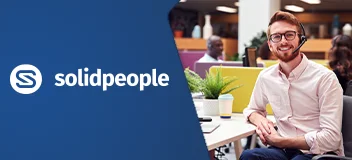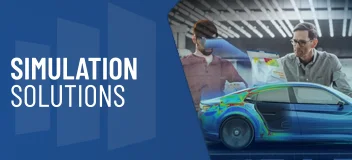Training Course Overview
SOLIDWORKS Composer Essentials teaches you how to use the SOLIDWORKS Composer software to create 2D and 3D outputs from CAD data. You will also learn how to create animations and update your view data when CAD files change.
This training course will help you:
- Create 2D and 3D images for product documentation applications such as Adobe Illustrator or CorelDRAW.
- Create animations to use for documentation or marketing of your product designs.
- Update product documentation when changes are applied to your CAD files.
Requirements & Benefits
Understand the course requirements and the skills you will acquire after completing the course
"The SOLIDWORKS Composer Essentials course was hands-on training with good examples and a great instructor."
— Mohammed Tauhiduzzaman, L3-Wescam
"The instructor was great at explaining every step. The training approach was very user friendly and understandable, the instructor took the time to answer all my questions. My new knowledge will assist with work instructions."
— Katrina Strickland, Stryker Medical
SOLIDWORKS Composer Essentials Lessons
The following lessons are included in the course
Lesson 1: Getting Started
- What is the SOLIDWORKS Composer application?
- Starting SOLIDWORKS Composer
- SOLIDWORKS Composer terminology
- SOLIDWORKS Composer user interface
- Preferences and document properties
- Creating 2D output
- Exercise 1: User interface
- Exercise 2: Terminology
Lesson 2: Creating Cover and Detail Images
- Overview
- Views
- Rendering tools
- Navigation tools
- Camera alignment tools
- Create 2D output
- Digger
- Exercise 3: Navigation tools
- Exercise 4: Digger
- Exercise 5: Updating views
Lesson 3: Creating an Exploded View
- Overview
- Visibility tools
- Exploded views
- Collaborative actors
- Styles
- Vector graphics output
- Exercise 6: Exploded view
- Exercise 7: Styles
- Exercise 8: Markups and annotations
- Exercise 9: Visibility and rendering tools
Lesson 4: Creating Additional Exploded Views
- Overview
- Paper space
- Importing files
- File types
- Update views with selected actors
- Align actors
- Explode lines
- Custom views
- Linking between views
- Exercise 10: Importing assemblies
- Exercise 11: Merging and aligning actors
- Exercise 12: Custom views
Lesson 5: Creating Bills of Materials
- Overview
- Bill of materials
- Vector graphics output
- Another BOM table
- Exercise 13: Exploded views, BOMs and callouts
- Exercise 14: Vector graphics files
Lesson 6: Creating a Marketing Image
- Overview
- Selections
- Textures
- Lighting
- High resolution image
- Exercise 15: Lights and textures
- Exercise 16: Render effects
Lesson 7: Creating an Animation
- Overview
- Timeline pane
- Position keys
- Exercise 17: Creating an explode animation
Lesson 8: Creating Interactive Content
- Overview
- Selections in the key track
- Position and property keys
- Filters
- Animating collaborative actors
- Digger keys
- Events
- Exercise 18: Managing the timeline pane
- Exercise 19: Animating changes to actors
- Exercise 20: Events
Lesson 9: Creating a Walkthrough Animation
- Overview
- Camera keys
- Adding views to the timeline
- Grids
- Exercise 21: Camera Keys 1
- Exercise 24: Camera Keys 2
Lesson 10: Creating an Explode and Collapse Animation
- Overview
- Assembly selection mode
- Scenarios
- Exercise 23: Animating actors and the digger
- Exercise 24: Compound motion and scenarios
Lesson 11: Updating SOLIDWORKS Composer Files
- Overview
- Update an entire assembly
- Changing the geometry of an actor
- Exercise 25: Updating from CAD
Lesson 12: Publishing from SOLIDWORKS Composer
- Overview
- Preparing a file for publishing
- Publishing to PDF
- Publishing inside Microsoft Word
- Publishing to HTML
- Exercise 26: Publishing to PDF
- Exercise 27: Publishing inside Microsoft Word
- Exercise 28: Publishing inside HTML
Appendix A: Additional Applications and Workshops
- Overview
- SOLIDWORKS sync and SOLIDWORKS Enterprise sync
- 3DVIA check
- 3DVIA path planning
- Simplification workshop
Training Methods
Choose the training method right for you

Group/Public Training
Receive training as a group (limited amount per class) from certified instructors using vendor approved training content and methodologies.
Training is delivered either live online or in a traditional classroom environment.
Advantages
- Cost effective training method.
- More effective than video based training, with videos learners are often not as focused on the training and skip exercises.
- Learn more through group questions and feedback.

Private Training
This style of flexible training is perfect for teams or individuals who are faced with a specific challenge and require personalized courses with on-the-job coaching.
Training is available live online, in-person classroom or onsite at your location.
Advantages
- Use our state-of-the-art mobile classroom at your facility.
- Bring your team up to a consistent level of knowledge by having them take the same training at the same time.
- Benefit from flexible scheduling options.
Upcoming Training Courses
Choose a scheduled SOLIDWORKS Composer Essentials course
Are you using SOLIDWORKS to its full potential?
Enhance your skills and capabilities with a SOLIDWORKS Training Assessment from TriMech.