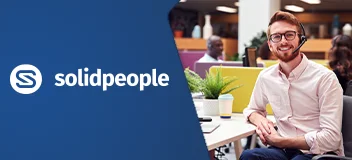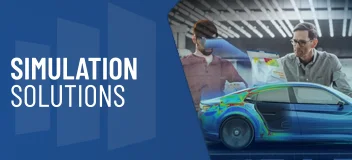Training Course Overview
The SOLIDWORKS Electrical Routing course explains how to create, edit and manage electrical routes and cables, from the critical routing components and their design requirements to the sub-assemblies that contain the routes.
This training course will help you:
- Create routed systems for electrical cable and harness.
- Create your own library parts which can be dragged and dropped into your electrical routes.
- Create drawings of your routed systems with route information added.
NOTE: This is NOT a SOLIDWORKS Electrical training course and focuses on the use of the SOLIDWORKS Routing Addin for routing electrical cables.
Requirements & Benefits
Understand the course requirements and the skills you will acquire after completing the course
"The SOLIDWORKS Electrical Routing instructor was very knowledgeable, plus a small class size, helped me to receive extra support when required."
— Dash Cheema, GE Water
"The course provided the most relevant knowledge for what we do at work."
— Quentin Foran, Air Solutions
SOLIDWORKS Electrical Routing Lessons
The following lessons are included in the course
Lesson 1: Fundamentals of Routing
- What is routing
- Review lesson
- Types of routes
- Routes
- Routing feature manager
- External vs virtual files
- Virtual components
- File names in routing
- Routing setup
- Routing add-in
- Routing training files
- Routing library manager
- General routing settings
Lesson 2: Basic Electrical Routing
- Basic electrical routing
- Adding routing components
- Routes
- Start by drag and drop connector
- Auto route
- Stub lines
- Electrical attributes
- Edit wires
- Assigning pins manually
- Reshaping the spline
- Editing the route
- Save to external file
- Exercise 1: Basic electrical routing
Lesson 3: Routing with Clips
- Routing with clips
- Routing through existing clips
- Drag and drop connector
- Adding clips while auto routing
- Rotating route components
- Editing a route
- Working with clips
- Rotating a clip
- Routing through a clip
- Unhooking from a clip
- Virtual clips
- Splitting a route
- JPoint name
- Adding bends
- Adding a splice
- Multiple routes through a clip
- Route stacking
- Isolate options
- Exercise 2: Editing electrical routes
- Exercise 3: Adding splices
Lesson 4: Electrical Routing Components
- Routing library parts introduction
- Electrical routing library parts
- Libraries
- Electrical
- Electrical conduit
- Routing component wizard
- Routing library manager
- Routing components created by the wizard
- Routing component geometry
- Creating a connector
- Connection points
- Routing component attributes
- Creating a clip
- Routing points
- Clip axis and axis of rotation
- Using the auto sizing option
- Electrical libraries
- Cable library
- Component library
- Covering library
- From/to list
- Exercise 4: Creating routing components
- Exercise 5: Creating and using electrical clips
Lesson 5: Standard Cables and Reusing Routes
- Using standard cables
- Standard cables excel file
- File structure - excel
- Fixed length routes
- Replacing a standard cable wire
- Modifying standard cables
- Replace part file
- Creating a standard cable
- Reshaping with the triad
- Inline components
- Reuse route
- Appearance of reused routes
- Route length
- Removing the link
- Using reuse route without fixed length
- Delink route
- Routing templates
- Creating a custom routing template
- Selecting a routing template
- Exercise 6: Using standard cables and reuse route
- Exercise 7: Creating standard cables
Lesson 6: Electrical Data Import
- Importing data
- Reusable data
- General from-to steps
- Routing library manager
- Component library wizard
- Importing a cable/wire library
- From/to lists
- Electrical data
- Using the from/to list wizard
- Route properties
- Route guidelines
- Guideline actions
- Repair route
- Editing from/to lists
- Using guidelines and clips
- Connections
- Exercise 8: Creating libraries and from/to lists
Lesson 7: Electrical Drawings
- Route flattening and detailing
- Tables
- Connectors
- Annotation flattening
- Flatten route
- Flatten options
- Drawing details
- Wire lengths
- Edit flattened route - annotation
- Manufacture flattening
- Edit flattened route - manufacture
- Exercise 9: Electrical drawings
Lesson 8: Flex Cables
- Flex cables
- Flex cable routes
- Flex cable connectors
- Flex cable
- Flattening and drawings
- Flex cable Cpoints
- Flex cable auto routing
- Flexible
- Edit by dragging
- Manual sketching
- Adding flex cables
- Using flex cables with clips
- Ribbon manipulator points
- Exercise 10: Creating flex cables
Lesson 9: Electrical Conduits
- Electrical conduits
- Existing geometry
- Rigid electrical conduit
- Flexible conduit
- Electrical
- Rigid electrical conduit
- Electrical conduit route properties
- Orthogonal routing with auto route
- Tips for selecting an orthogonal solution
- Electrical data in conduits
- Editing libraries
- Defining cables
- Electrical conduit drawing
- Manual sketch routing
- 3D sketching
- Dragging and dropping fittings
- Flexible electrical conduit
- Electrical routes through ducts and cable trays
- Exercise 11: Electrical conduits
- Exercise 12: Adding cables and editing conduits
Appendix A: Review Section
- Review of configurations
- How routing uses configurations
- A note about file references
- Find references
- Pack and go
- File management
- How libraries use configurations
- Design tables
- Design table input and output
- Review of top down design
- Parts and assemblies
- Editing options
- Edit assembly
- Edit part
- Edit subassembly
- Edit route
- Assembly feature
- Review of design library task pane
- Essentials of using the design library task pane
- Directory structure of the design library
- Review of 3D sketching
- Coordinate systems
- Orthogonal 3D sketching
- Sketching on selected planes
- Creating planes within the sketch
- Splines
Training Methods
Choose the training method right for you

Group/Public Training
Receive training as a group (limited amount per class) from certified instructors using vendor approved training content and methodologies.
Training is delivered either live online or in a traditional classroom environment.
Advantages
- Cost effective training method.
- More effective than video based training, with videos learners are often not as focused on the training and skip exercises.
- Learn more through group questions and feedback.

Private Training
This style of flexible training is perfect for teams or individuals who are faced with a specific challenge and require personalized courses with on-the-job coaching.
Training is available live online, in-person classroom or onsite at your location.
Advantages
- Use our state-of-the-art mobile classroom at your facility.
- Bring your team up to a consistent level of knowledge by having them take the same training at the same time.
- Benefit from flexible scheduling options.
Upcoming Training Courses
Choose a scheduled SOLIDWORKS Electrical Routing course
Are you using SOLIDWORKS to its full potential?
Enhance your skills and capabilities with a SOLIDWORKS Training Assessment from TriMech.