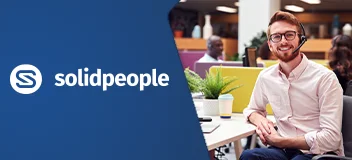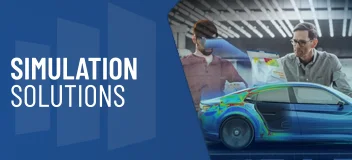SOLIDWORKS Surface Modeling Overview
Learning Surface Modeling unlocks the full potential of SOLIDWORKS as a modeling tool. You will learn how to fine-tune any small detail of a SOLIDWORKS model by controlling its topology; manipulating the “underlining” fabric of one or more faces in order to achieve the desired result.
You will also discover hybrid modeling techniques, combining surfacing and solid methods for creating complex shapes. A special lesson is dedicated to troubleshooting topology errors and repairing imported geometry.
The SOLIDWORKS Surface Modeling training course will help you to:
- Create complex surface designs using Loft and Sweep
- Repair imported geometry using SOLIDWORKS Surfacing tools
- Use surfaces to help you create complex parts
- Use a master part model to create different versions of your design
SOLIDWORKS Surface Modeling Course Requirements & Benefits
Understand the course requirements and the skills you will acquire after completing the DraftSight Essentials course
"The instructor was able to go off the beaten path to accommodate our questions. The SOLIDWORKS Surface Modeling course has certainly opened my mind to different ways of doing things; and is a very efficient way of training in my opinion."
— Jake DeCoste, Ultra Electronics
"The lecture on imported geometry was very helpful. This training gave me a better solution on how to solve geometry issues."
— Roel Valencia, Ultra Electronics Maritime
"Fast paced, good examples and fairly in-depth. This was an opportunity for me to enhance my SOLIDWORKS skills."
— Preston Stronach, St. Mary's University
"Very knowledgeable instructor used an example from work (aircraft) that was very useful and interesting."
— Donald MacNeil, St. Mary's University
"I am in process of taking the SOLIDWORKS Surface Modeling online course and like the ability to do that rather than travel to Javelin to take the course; additionally it will make it easier in the future to continue to take additional training in this fashion. I am happy with the help Javelin has given us."
— Randy Sutherland, MacGregors Group
SOLIDWORKS Surface Modeling Lessons
The following lessons are included in the course
Lesson 1: Understanding Surfaces
- Solids and Surfaces
- Geometry vs. Topology
- What is a Solid?
- Euler’s Formula
- Behind the Scenes
- Adjusting FeatureManager Settings
- Introducing: Extruded Surface
- Introducing: Planar Surface
- Introducing: Trim Surface
- Introducing: Untrim Surface
- Face Curves and Mesh Preview
- Introducing: Face Curves
- Surface Types
- Four-Sided Surfaces
- Introducing: Knit Surface
- Creating Solids from Surfaces
- Introducing: Create Solid
- Introducing: Thicken
- Summary
- Decomposing a Solid into Surfaces
- Introducing: Delete Face
- Additional Surface Concepts
- Boolean Operations
- Edges vs Holes
- Take Aways
- Why Use Surfaces?
- When Not to Use Surfaces
- Hybrid Modeling
- Continuity Explained
- Workflow with Surfaces
- Working with Images
- Layout Sketch
- Identify Symmetry and Edges
- Identify Functional Faces
- Check your Models Frequently
- Check Entity
- Understanding Rebuild Options
- Introducing: Verification on Rebuild
- Folders in the FeatureManager Design Tree
- Clean-up
- Exercise 1: Trimming Surfaces
- Exercise 2: Trimming and Knitting
- Introducing: Curve Through Reference Points
Lesson 2: Introduction to Surfacing
- Similarities Between Solid and Surface Modeling
- Basic Surfacing
- Introducing: Revolved Surface
- Introducing: Swept Surface
- Filleting Surfaces
- Cutting the Bottom
- Introducing: Radiate Surface
- Introducing: Cut with Surface
- Alternative to Trim
- Introducing: Intersect
- Solid from Imported Surfaces
- Changing a Solid With a Surface
- Recreating a Molded Part
- Exercise 3: Basic Surface Modeling
- Introducing: Extend Surface
- Exercise 4: Halyard Guide
- Exercise 5: Finial Scroll
- Ruled Surface
- Exercise 6: Using Intersect
- Exercise 7: Camera Body
Lesson 3: Solid-Surface Hybrid Modeling
- Hybrid Modeling
- Using Surfaces to Modify Solids
- Display
- Introducing: Replace Face
- Interchanging Between Solids and Surfaces
- Performance Implications
- What Contributes to Rebuild Time?
- Surfaces as Construction Geometry
- Stages in the Process
- Making Copies of Faces
- Introducing: Offset Surface
- Repairing Countersunk Hole Problem
- Flattening Surfaces
- Introducing: Surface Flatten
- Exercise 8: Lofting Between Surfaces
- Exercise 9: Finial Wrap
- Exercise 10: Flatten Surface
Lesson 4: Repairing and Editing Imported Geometry
- Importing Data
- Modeling Kernels
- Contents of a CAD File
- File Formats
- Format Recommendations
- File Translation
- Why Do Imports Fail?
- SOLIDWORKS Import Options
- 3D Interconnect for Native File Formats
- 3D Interconnect for Neutral File Formats
Lesson 4 continued....
- Importing a STEP File
- Introducing: Import Diagnostics
- Addressing Errors in 3D Interconnect Imports
- Another Option
- Comparing Geometry
- Which is Correct?
- Addressing Translation Errors
- Repairing and Editing Imported Geometry
- Introducing: Check Entity
- Introducing: Display Curvature
- Patching Strategies
- Introducing: Filled Surface
- Another Strategy
- Procedure for Rebuilding Fillets
- Extend Surface
- Editing Imported Parts
- Delete Hole
- Exercise 11: Import Diagnosis
- Exercise 12: Using Import Surface and Replace Face
- Exercise 13: Repairing Imported Geometry
Lesson 5: Blends and Patches
- Smoothing Patches
- Three Alternative Approaches
- Boundary Surface
- Introducing: Boundary Surface
- Corner Blends
- Stages in the Process
- Alternative Approach
- Spline on Surface
- Introducing: Spline on Surface
- Exercise 14: Bathtub Fillet
- Exercise 15: Corner Blend
Lesson 6: Complex Blends
- Complex Blends
- Stages in the Process
- Splitting Trim Boundaries
- The Cumulative Effect of Tolerances
- Hide/Show Bodies
- Introducing: Hide/Show Bodies
- Using the Tab Key
- Trimming the Bottom Bracket
- Freeform Feature
- Introducing: Freeform
- Mesh Orientation
- Using the Triad
- Moving Control Points
- Undoing Changes
- Boundary Conditions
- Exercise 16: Bicycle Frame
- Exercise 17: Patches
Lesson 7: Advanced Surface Modeling
- Stages in the Process
- Using Sketch Pictures
- Creating the Parting Surface
- Construction Surfaces
- Lofted Surface
- Adding a Loft Section
- An Alternative Approach
- Modeling the Lower Half
- Introducing: Partial Ellipse
- Preparation for Using Filled Surface
- Completing the Solid Model
- Design Changes
- Dynamic Feature Editing
- Introducing: Instant3D
- Replacing the Planar Face
- Creating a Flat Surface
- Exercise 18: Mouse Model
- Exercise 19: Bar of Soap
- Exercise 20: Handle
Lesson 8: Master Model Techniques
- Introduction to Master Models
- Transmitting Curve Data
- Push and Pull type Operations
- Naming Bodies
- Specifying the Configuration of the Parent
- Split Feature
- Summary of Recommendations
- Surface Master Model Technique
- Propagating Changes
- Working with a Solid Master Model
- Splitting the Part
- Modeling the Keypad
- Specialized Features for Plastic Parts
- Introducing: Fastening Features
- Mounting Boss
- Reveal
- Introducing: Draft Analysis
- Snap Hook and Groove
- Favorites
- Saving the Bodies and Creating an Assembly
- Exercise 21: Solid Master Model
Training Methods
Choose the training method right for you

Group/Public Training
Receive training as a group (limited amount per class) from certified instructors using vendor approved training content and methodologies.
Training is delivered either live online or in a traditional classroom environment.
Advantages
- Cost effective training method.
- More effective than video based training, with videos learners are often not as focused on the training and skip exercises.
- Learn more through group questions and feedback.

Private Training
This style of flexible training is perfect for teams or individuals who are faced with a specific challenge and require personalized courses with on-the-job coaching.
Training is available live online, in-person classroom or onsite at your location.
Advantages
- Use our state-of-the-art mobile classroom at your facility.
- Bring your team up to a consistent level of knowledge by having them take the same training at the same time.
- Benefit from flexible scheduling options.
Upcoming Training Courses
Choose a scheduled SOLIDWORKS Surface Modeling course
Are you using SOLIDWORKS to its full potential?
Enhance your skills and capabilities with a SOLIDWORKS Training Assessment from TriMech.