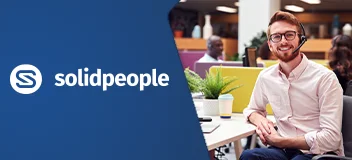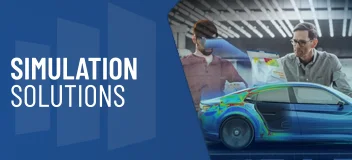SOLIDWORKS Essentials Overview
By getting up to speed quickly, and learning best modeling practices, the SOLIDWORKS Essentials course ultimately ensures maximum efficiency and productivity for all SOLIDWORKS users.
New CAD users, seasoned users of other CAD systems or veteran SOLIDWORKS users can all benefit from Essentials training.
Real life case studies are used to illustrate processes, teaching everything you need to know for building parametric models of parts and assemblies, and making drawings of those parts and assemblies.
This training course will help you to:
- Create parametric sketches
- Create parts and build assemblies
- Create and control different versions of your parts with configurations
- Automate design modification with equations and excel design tables
- Create drawings of your designs
Overview Demo
Watch a preview of the SOLIDWORKS Essentials course
SOLIDWORKS Essentials Course Requirements & Benefits
Understand the course requirements and the skills you will acquire after completing the SOLIDWORKS course
"The method of instruction in teaching SOLIDWORKS Essentials was very effective. Each lesson was informative and complemented with time for practice in the form of exercises that reinforced the skills that were clearly demonstrated during lecture time. Extremely patient, the instructor always made sure to answer questions and clarify answers. I am certainly better prepared with more skills and more efficient CAD techniques."
— Joe Felice, Self Employed
"I'm transitioning from AutoCAD to SOLIDWORKS and this course has allowed me to get up to speed quickly so that I can confidently work in SOLIDWORKS now."
— Gerard Cormier, SPI Health and Safety
SOLIDWORKS Essentials Lessons
The following lessons are included in the course
Lesson 1: SOLIDWORKS Basics and the User Interface
- What is SOLIDWORKS Software?
- Design Intent
- File References
- Opening Files
- The SOLIDWORKS User Interface
- Using the Command Manager
Lesson 2: Introduction to Sketching
- 2D Sketching
- Stages in the Process
- Saving Files
- What are We Going to Sketch?
- Sketching
- Sketch Entities
- Basic Sketching
- Rules That Govern Sketches
- Design Intent
- Sketch Relations
- Dimensions
- Extrude
- Sketching Guidelines
Lesson 3: Basic Part Modeling
- Basic Modeling
- Terminology
- Choosing the Best Profile
- Choosing the Sketch Plane
- Details of the Part
- Boss Feature
- Sketching on a Planar Face
- Cut Feature
- Using the Hole Wizard
- View Selector
- Filleting
- Editing Tools
- Detailing Basics
- Drawing Views
- Center Marks
- Dimensioning
- Changing Parameters
Lesson 4: Symmetry and Draft
- Case Study: Ratchet
- Design Intent
- Boss Feature with Draft
- Symmetry in the Sketch
- Sketching Inside the Model
- View Options
- Using Model Edges in a Sketch
- Creating Trimmed Sketch Geometry
- Copy & Paste Features
Lesson 5: Patterning
- Why Use Patterns?
- Linear Pattern
- Circular Patterns
- Reference Geometry
- Mirror Patterns
- Using Pattern Seed Only
- Up To Reference
- Sketch Driven Patterns
Lesson 6: Revolved Features
- Case Study: Handwheel
- Design Intent
- Revolved Features
- Building the Rim
- Building the Spoke
- Edit Material
- Mass Properties
- File Properties
- SOLIDWORKS SimulationXpress
- Using SOLIDWORKS SimulationXpress
- The SimulationXpress Interface
Lesson 7: Shelling and Ribs
- Shelling and Ribs
- Analyzing and Adding Draft
- Other Options for Draft
- Shelling
- Ribs
- Full Round Fillets
- Thin Features
Lesson 8: Editing: Repairs
- Part Editing
- Editing Topics
- Sketch Issues
- FilletXpert
- DraftXpert
Lesson 9: Editing: Design Changes
- Part Editing
- Design Changes
- Information From a Model
- Rebuilding Tools
- Sketch Contours
- Replace Sketch Entity
Lesson 10: Configurations
- Using Configurations
- Other Methods to Create Configurations
- Modeling Strategies for Configurations
- Editing Part that Have Configurations
- Design Library
Lesson 11: Global Variables & Equations
- Using Global Variables and Equations
- Renaming Features and Dimensions
- Design Rules Using Global Variables and Equations
- Global Variables
- Equations
- Using Operators and Functions
Lesson 12: Using Drawings
- More About Making Drawings
- Section View
- Model Views
- Broken View
- Detail Views
- Drawing Sheets and Sheet Formats
- Annotations
Lesson 13: Bottom-Up Assembly Modeling
- Case Study: Universal Joint
- Bottom-Up Assembly
- Creating a New Assembly
- Position of the First Component
- FeatureManager Design Tree and Symbols
- Adding Components
- Mating Components
- Using Part Configurations in Assemblies
- Sub-assemblies
- Smart Mates
- Inserting Sub-assemblies
- Pack and Go
Lesson 14: Using Assemblies
- Analyzing the Assembly
- Checking for Clearances
- Changing the Values of Dimensions
- Exploded Assemblies
- Explode Line Sketch
- Bill of Materials
- Assembly Drawings
Appendix
- Options Settings
- Document Templates
Training Methods
Choose the training method right for you

Group/Public Training
Receive training as a group (limited amount per class) from certified instructors using vendor approved training content and methodologies.
Training is delivered either live online or in a traditional classroom environment.
Advantages
- Cost effective training method.
- More effective than video based training, with videos learners are often not as focused on the training and skip exercises.
- Learn more through group questions and feedback.
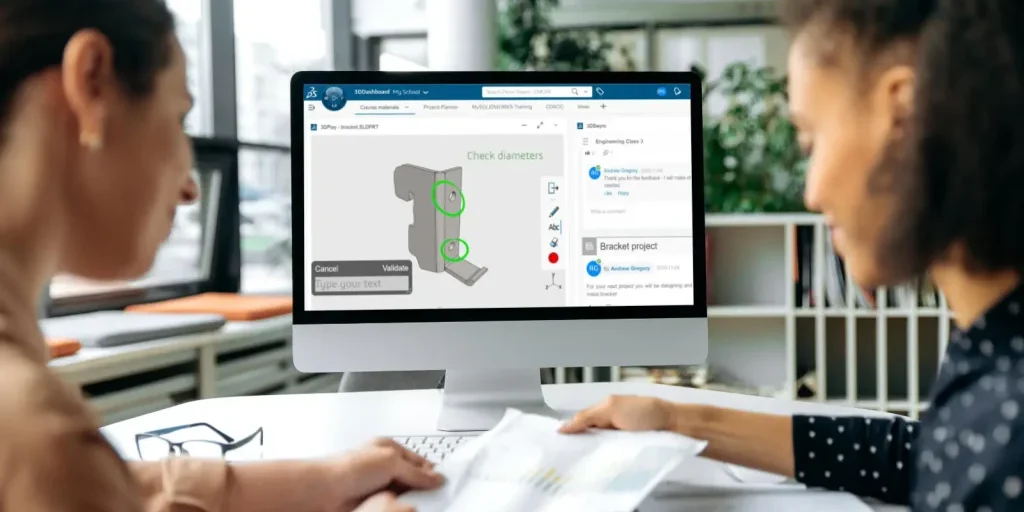
Private Training
This style of flexible training is perfect for teams or individuals who are faced with a specific challenge and require personalized courses with on-the-job coaching.
Training is available live online, in-person classroom or onsite at your location.
Advantages
- Use our state-of-the-art mobile classroom at your facility.
- Bring your team up to a consistent level of knowledge by having them take the same training at the same time.
- Benefit from flexible scheduling options.
Upcoming Training Courses
Choose a scheduled SOLIDWORKS Essentials course
Are you using SOLIDWORKS to its full potential?
Enhance your skills and capabilities with a SOLIDWORKS Training Assessment from TriMech.