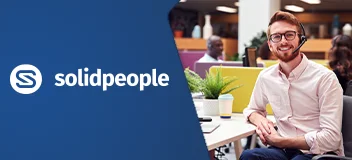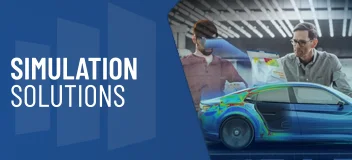Training Course Overview
Learn how to use the SOLIDWORKS Model Based Definition (MBD) tools to present product and manufacturing information (PMI) in 3D formats such as 3D PDF, eDrawings, and STEP 242.
You will learn how to include dimensions, tolerances, notes, and other information that is required to communicate necessary data about your models. You will attain the SOLIDWORKS MBD skills to define manufacturing information directly in 3D formats, so that you can eliminate the need for separate 2D drawing files.
Requirements & Benefits
Understand the course requirements and the skills you will acquire after completing the course
SOLIDWORKS MBD Lessons
The following lessons are included in the course
Lesson 1: Introduction to SOLIDWORKS MBD
- What is SOLIDWORKS MBD?
- Course layout
- MBD using feature dimensions
- 3D PDF capabilities
- Viewport options
- Markup capabilities
- MBD in SOLIDWORKS
- Annotations folder
- Annotations views
- 3D views
- MBD using DimXpert
- DimXpert capabilities
- eDrawings and MBD
- eDrawings capabilities
- STEP 242 files
- MBD and assemblies
- Steps in the process
Lesson 2: Using Feature Dimensions and Annotation Views
- Using feature dimensions with MBD
- Default annotation views
- Optimizing settings
- Customizing the CommandManager
- Adding and organizing annotations
- Activating an annotation view
- Annotation views shortcut menu
- Adding reference dimensions
- Annotation view assignment
- Modifying dimensions
- Creating a section annotation view
- Editing an annotation view
- Unassigned items
- Creating an annotation view
- Notes area
- Show on open
- Exercise 1: Main body annotation views
- Exercise 2: Flange annotation views
- Exercise 3: Fork annotation views
Lesson 3: Capturing 3D Views
- 3D views
- 3D views tab
- Capture 3D view
- Activating and modifying 3D views
- Using multiple annotation views
- Dynamic annotation views
- Publishing PMI
- Publish to 3D PDF
- Special 3D view types
- Detail views
- Auxiliary views
- Section views
- Broken views
- Model break view
- Accessing model break views
- Publish eDrawings file
- Settings to consider for eDrawings
- Modifying font size
- Exercise 4: Main body 3D views
- Exercise 5: Broken-out section and break views
Lesson 4: 3D PDF Template Editor
- 3D PDF template editor
- Areas of the template
- Logo image
- Primary viewport
- Thumbnail area
- Pages tabs
- BOM table area
- Notes area
- Comments and custom properties area
- Text types
- Other template assets
- Background
- Page setup
- Independent viewport
- Projected viewport
- Building a custom template
- Saving and storing custom templates
- 3D PDF theme file location
- Testing the template
- Supplemental tutorials
Lesson 5: Using DimXpert / What is DimXpert?
- DimXpert settings
- DimXpert block tolerances
- Block tolerance
- General tolerance
- General block tolerance
- DimXpert dimension settings
- Size dimensions
- Location dimension
- Chain dimension
- Geometric tolerance
- Chamfer controls
- Display options
- How DimXpert works
- Auto dimension scheme
- DimXpertManager
- Linked features
- Tree display
- Tolerance status
- Show tolerance status
- Modifying DimXpert annotations
- DimXpert annotation views
- DimXpert locations
- Combining dimensions
- Publish using default views
- Creating multiple schemes
- Copy scheme
- Manual DimXpert annotations
- Feature selector toolbar
- Default DimXpert features
- Intersection and compound features
- Collection pattern feature
- Using DimXpert dimension tools
- DimXpert dimension types
- Unique DimXpert options
- Linear or angular dimension
- Reference features
- DimXpert direction
- Supplemental tutorials
- Exercise 7: Auto dimension scheme
- Exercise 8: Multiple schemes
- Exercise 9: Manual DimXpert annotations
- Automating basic dimensions
Lesson 6: MBD and Assembly Models
- Assembly models and MBD
- Assembly level dimensions
- Optimizing settings in assemblies
- Additional settings to consider
- Adding assembly annotations
- BOM tables and balloons
- Publishing assembly PMI
- Additional MBD tools
- Supplemental tutorials
- Exercise 10: Assembly annotations
- Exercise 11: Assembly exploded views
Training Methods
Choose the training method right for you

Group/Public Training
Receive training as a group (limited amount per class) from certified instructors using vendor approved training content and methodologies.
Training is delivered either live online or in a traditional classroom environment.
Advantages
- Cost effective training method.
- More effective than video based training, with videos learners are often not as focused on the training and skip exercises.
- Learn more through group questions and feedback.

Private Training
This style of flexible training is perfect for teams or individuals who are faced with a specific challenge and require personalized courses with on-the-job coaching.
Training is available live online, in-person classroom or onsite at your location.
Advantages
- Use our state-of-the-art mobile classroom at your facility.
- Bring your team up to a consistent level of knowledge by having them take the same training at the same time.
- Benefit from flexible scheduling options.
Upcoming Training Courses
Choose a scheduled SOLIDWORKS MBD course
Are you using SOLIDWORKS to its full potential?
Enhance your skills and capabilities with a SOLIDWORKS Training Assessment from TriMech.